The Meta Tag Manager for WordPress provides a way to edit your page and post header meta tag details. This makes it possible to manually enter keyword and key phrase information, as well as special meta header codes.
The instructions below describe how you can create a forwarding meta tag entry, so site visitors going to one page will get redirected to another.
This can be helpful for landing page campaigns where you want the landing page to redirect, but serve as a visitor count to let you know how many people are responding to a certain ad. Or, if you’ve changed a page URL.
- Install the Meta Tag Manager plug-in. This is done in the WordPress dashboard under plug-ins by clicking on Add New.
- Expand the options window by clicking the small triangle to the right of the Meta Tag Manager section heading.
- Click the “Add Meta Tag” button.
- For the Tag Type choose http-equiv from the drop-down list of options.
- For the http-equiv Value choose refresh.
- For the content Attribute, type in something like 0;URL=’https://www.sitename.com/page_address’
In the example above you will replace site name and page address with the full URL you want people sent to. The single quote marks are important. The “0” (zero) at the beginning is the time delay before redirecting.
The image below is similar to what your Meta Tag Manager will look like. Replace the example site (resourcesforlife.com) with the page you intend to send people.
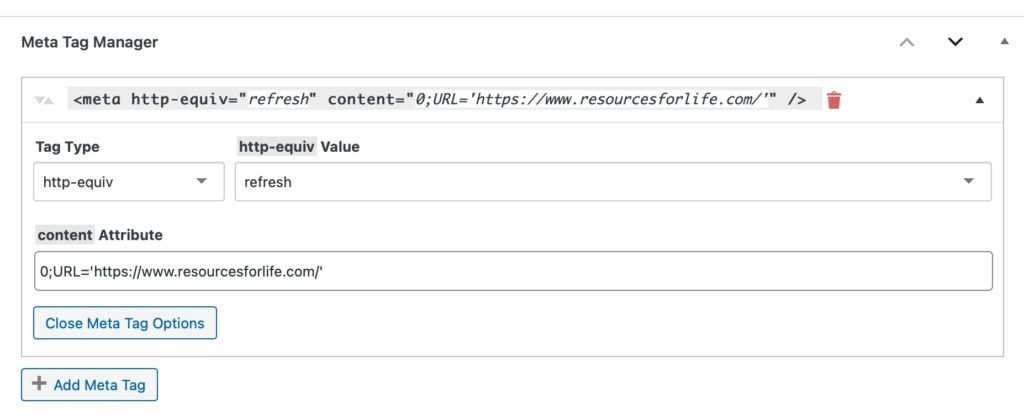
Redirect Alternatives
Here are two alternatives to using meta tags described above.
- PLUGINS — An alternative to typing your own redirect codes with meta tags would be to use a redirect plugin. [View] A redirection plug-in may be easier to use and have more options for customizing your redirections.
- REFER — You can refer people to the new page from the old page by simply having a message stating, “This page has moved. Click here to visit the new page.” The click here text would be a hyperlink to the new page.
Avoid Excessive Use of Plugins
As a general rule, you will want to avoid using additional plug-ins for tasks and functions for the following reasons:
- The introduce one more point of potential failure.
- Some plugins are not compatible with other plugins.
- An old plugin with compatibility problems can cause your entire site to crash after a WordPress update. Fixing this requires going into FTP (file manager) to manually delete the plugin directory.
- Plugins can have security issues.
- Every plugin is one more item to manage and update.
- Some plugins that have been maintained and supported for years, can become out of date if the developer is no longer working on the plug-in.
- Some plugins that were initially free, after a few years, once they become popular, can require a subscription for full functionality.
As much as possible, try to have a web development plan that doesn’t rely too heavily on specific plugins.

